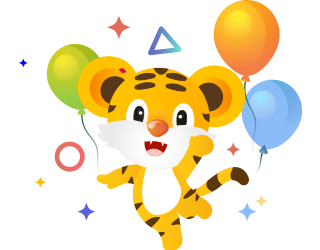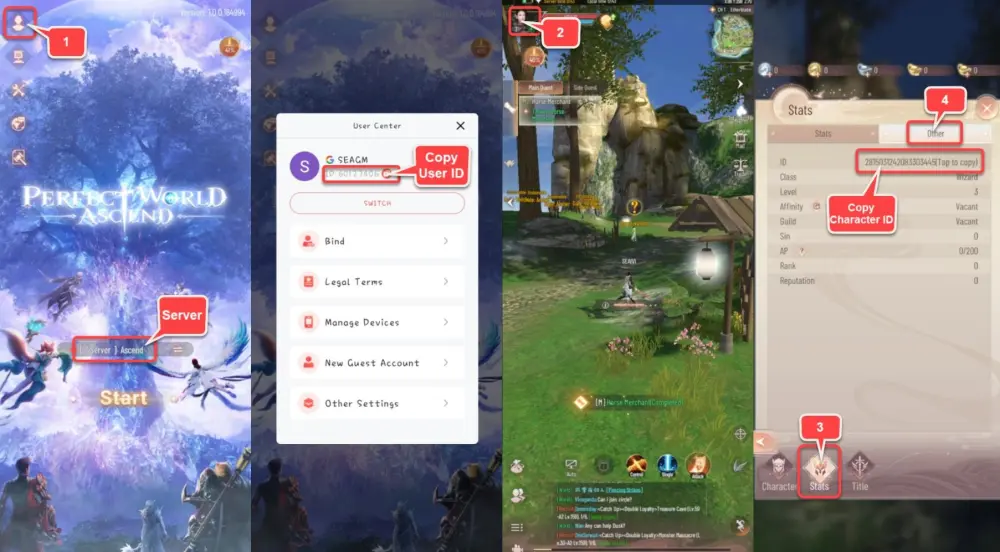About Perfect World: Ascend
Join players worldwide on the same server. Switch between landscape and portrait modes at will. The latest masterpiece from the 20-year classic IP "Perfect World" is now officially released globally!
Perfect World: Ascend offers a truly open 3D world with high freedom and diverse gameplay. Choose from a variety of cool professions and engage in exciting cross-server battles. The innovative rotatable screen design allows you to switch between landscape and portrait modes at will.
What is Divine Coins?
- These Gods coins can be used to offset real currency during in-game expenses.
- Exchange Rate Details: The exchange rate between USD, Gods coins, and in-game Ingots is as follows: 4.99 USD = 499 Gods coins = 300 Ingots. 1 USD equals 100 Gods coins, and 1 Divine Coin equals 1 cent.
- Using Gods coins for Payments: Recharging with Gods coins will still count toward all recharge activities, including rebates, cumulative recharges, the recharge points store, etc.
- Character-Specific Coins: Remember that Gods coins cannot be transferred between characters after a successful recharge. Always verify and confirm character information before recharging.